¶ OMERO account
¶ Account creation
The EPFL OMERO server can be accessed at https://omero.epfl.ch
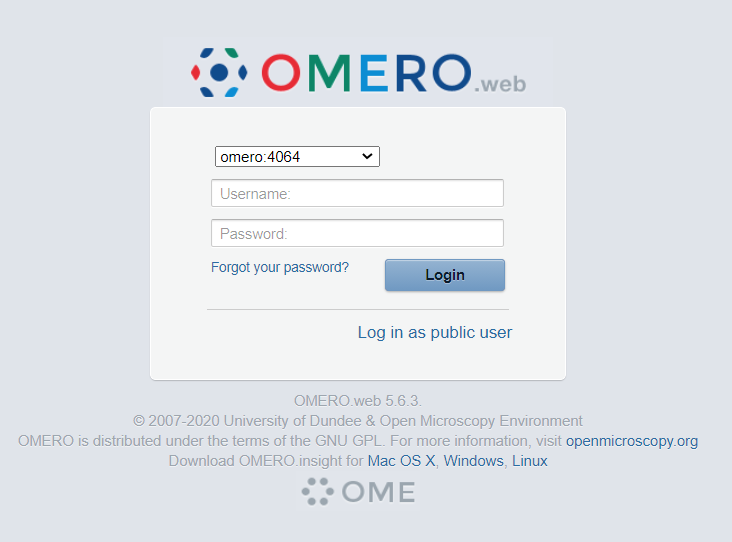
As an EPFL member, you can connect to the EPFL OMERO server by entering your gaspar credentials. Your OMERO account is automatically created at first connection.
¶ OMERO groups and EPFL units
As soon as your OMERO account is created, you will be affiliated to the OMERO group that correspond to your default EPFL accreditation.
You can find your default accreditation by typing your name at https://people.epfl.ch/
The EPFL unit that is displayed on top corresponds to your default accreditation.
In the webclient, you can see your groups in the up-left corner of the web interface, next to your name and below the OMERO logo

Please contact the EPFL OMERO team if you do not belong to the right OMERO group (e.g you're in a doctoral school group instead of a lab group).
¶ Change password
It is not possible to change your password on OMERO because it is linked to your gaspar account.
¶ Change default group
- Click on your name in the top-right corner
- Select
User settings
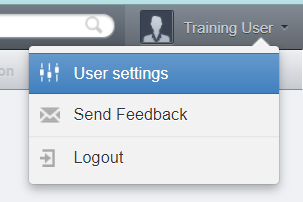
- Under
User, select the group in the drop-down list which you would like to be your default one.
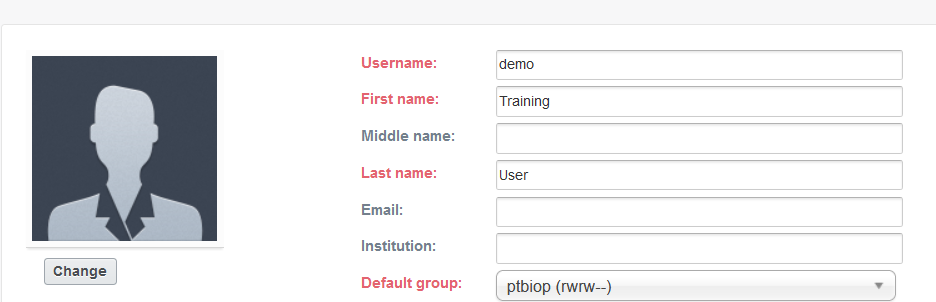
- Click on
Save
¶ Group owners
Your group may have one or more owners. The group owner has some additional rights compared to a standard group member, including : adding other members to the group, importing data for another member, and changing data's ownership.
Please contact the EPFL OMERO team if you want to become the owner of your OMERO group. It will allow you to manage the group yourself.
¶ Add new members to the group you own
- Click on your name in the top-right corner
- Select
User settings
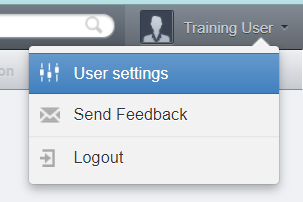
- Go under
My groups - Hit the
Editbutton on the group you want to edit (you can own multiple groups)
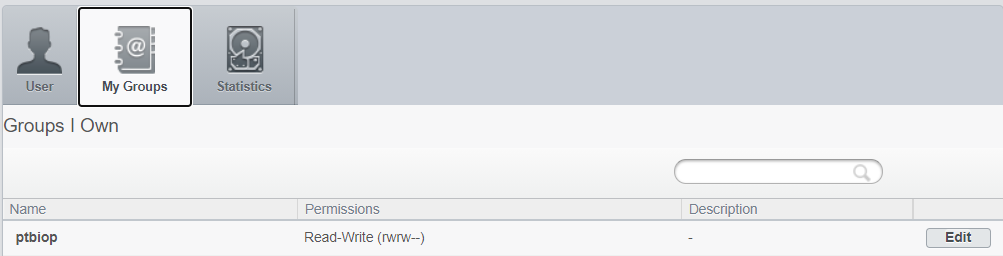
- From the
Members field, browse the OMERO user list or start typing a name. - Select the user(s) you want to add
- Hit
Save
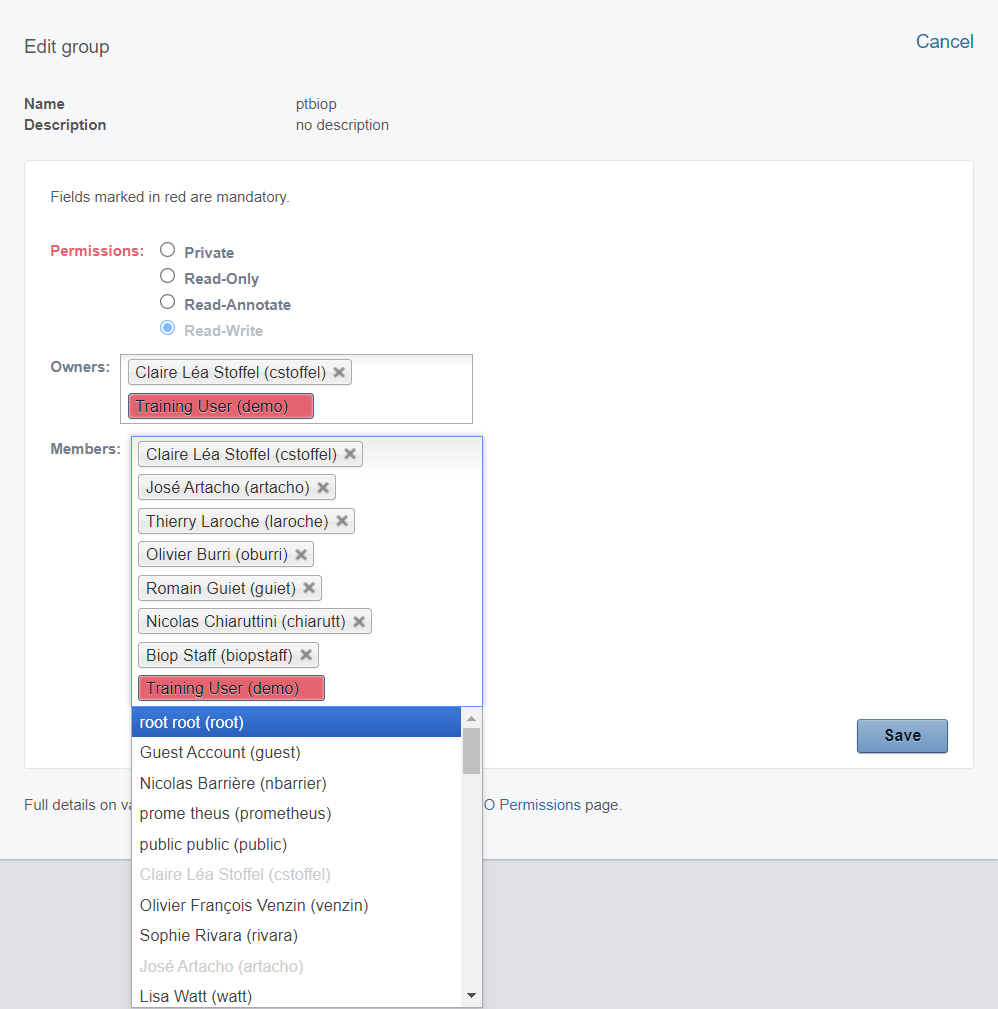
¶ Import data for other members
Please visit the Import page, under Import for another user
¶ Change data's ownership
If you encounter any trouble, do not hesitate to contact the EPFL OMERO team
If your group is private (see Group permissions below), then you will not have the right to run this script and we invite you to contact us.
¶ Track the inital owner
When you transfer the ownership to someone else, the initial owner is not automatically tracked.
- Click on the general gears and select
Utils scripts > Add owner as key value
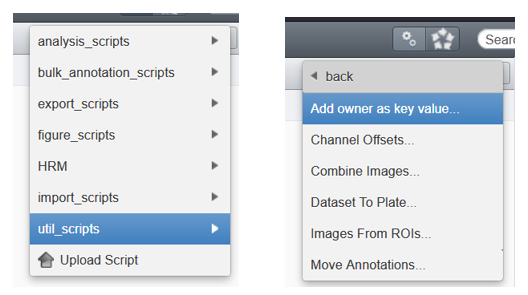
- Enter the username of the user you want to move the data from. The username is the user's gaspar (can be found under
User Settings > My groups(see above section)).
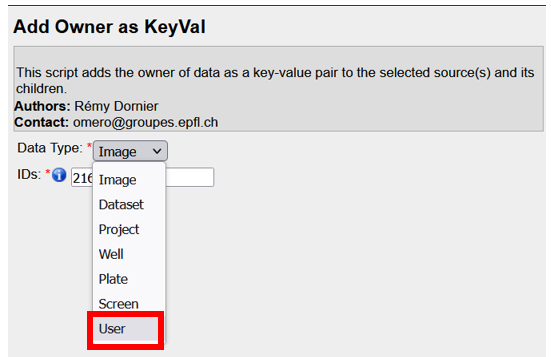
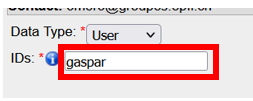
Hint : if you select all projects before opening the script, then it will automatically fill the script fields for you with all project's ids. It also works with all the containers.
¶ Move the data
- From the left-hand tree in the webclient, right click on a container (project or dataset or screen) rather than on an image.
- Select
Change Owner...
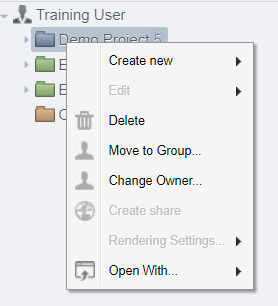
- Select the new data owner from the list.
¶ Move data to another group
- From the left-hand tree in the webclient, right click on a container (project or dataset) or on an image
- Select
Move to Group...
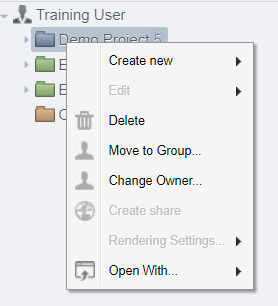
- Select the new group from the list.
¶ Group permissions
There are four different permission levels in OMERO.

By default, OMERO groups are private. To collaborate with other members from your lab, the permission level needs to be changed.
Please contact the EPFL OMERO team if you want to change the permission of an OMERO group you belong to.
For more information about the permission levels, please visit the OMERO permissions documentation
¶ Private
This group is the most restrictive.
A private Group owner can see and control who the group members are and can view their data.
As a Group member, you will only ever be able to see your own data.
This can be used for general data storage, access and analysis, but has very limited collaboration potential other than for the Group owner to see other group members’ data.
¶ Read-only
This group allows visibility of other users and their data, but minimal ability to annotate their data.
The Group owner can control group members as above and can perform annotations on the other group members data.
Group member can see who other members are and view their data, but cannot annotate another members’ data at all.
Scientists submitting a publication could move data to a read-only group as part of the publication workflow, making them publicly available via a URL for reviewers and readers (see our help guide for publishing data using OMERO).
Be careful. With this permission, you will not be able to re-use tags owned by a colleague neither to create a new tag with the exact same name as an existing one. To get rid of this ennoying restriction, we strongly suggest you to move to Read-Annotate permission that allows a better collaboration between group members.
¶ Read-annotate
This group permission allows some collaboration on other members’ data for all members.
Group member can view other members, their data and can make annotations on those other members’ data.
¶ Read-write
This group essentially allows all the group members to behave as if they co-own all the data.
Group member can view, annotate, edit and delete all data; the only restriction is that they cannot move other members’ data into another group.