¶ Interact with HRM from OMERO
We've made scripts to help you interacting with our deconvolution server directly from OMERO.web.
Those scripts are embedded in the BIOP OMERO.server; no installation is required.
Be careful : The second OMERO-HRM tool, presented under Interact with OMERO from HRM, is not compatible with the one presented here.
¶ Send images to HRM
- Select all images / dataset / project you want to send to HRM for deconvolution.
- Click on the general gears
- Click on the folder
HRM - Select
Send images to HRM...script
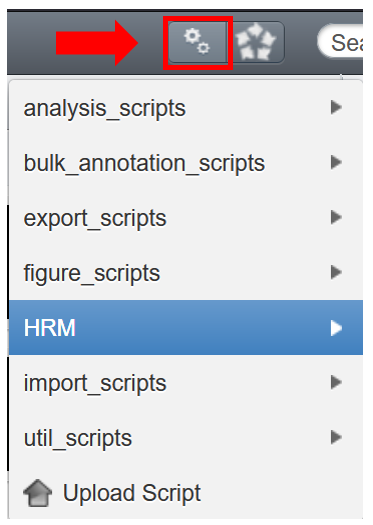
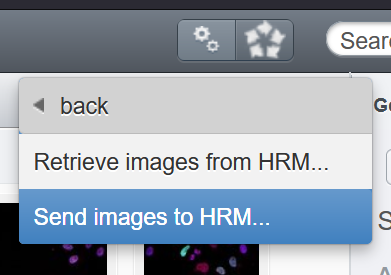
- A popup appears.
- If you did not select any images, then add image, dataset ort project ids, separated by commas
- Choose if you want to overwrite existing images (i.e. download again images with the same name and overwrite existing)
- Click on
Run Script
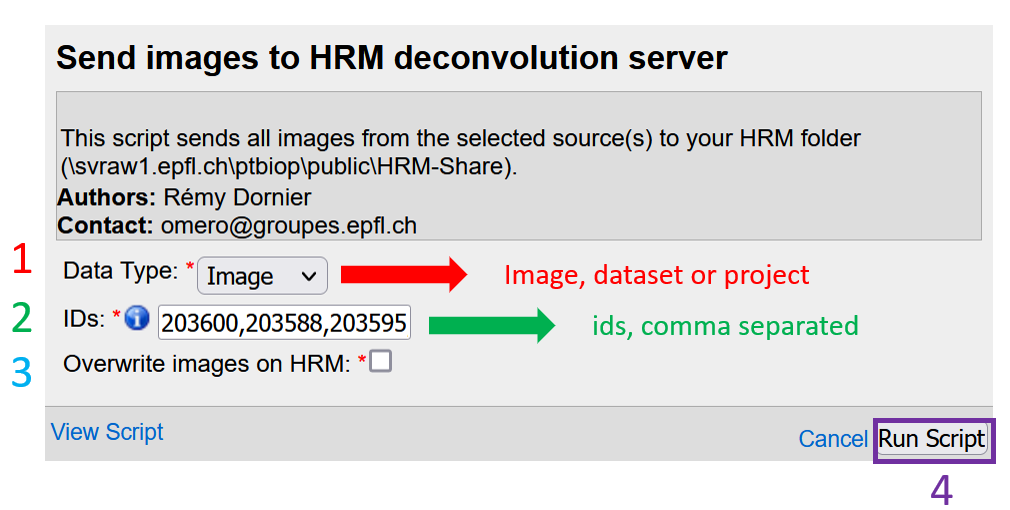
- Wait until the end of the script
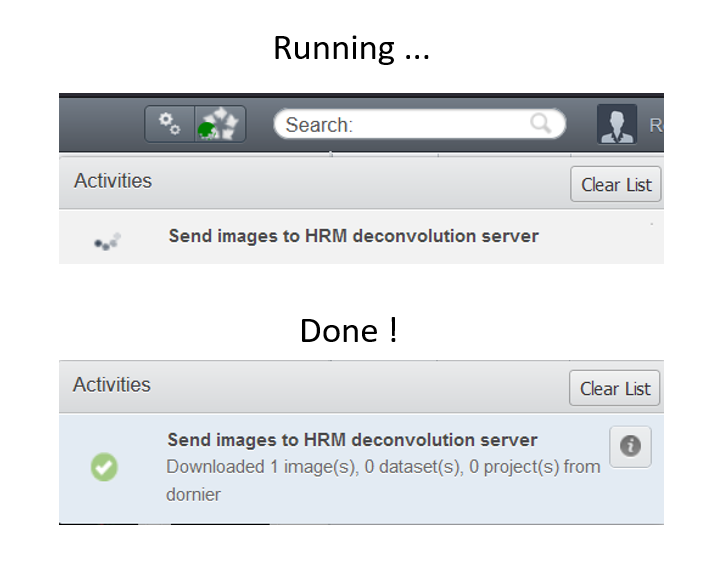
- Images are downloaded under
HRM-Share -> your_folder -> Raw -> omero -> projectID_projectName -> datasetID_datasetName -> Fileset_ID
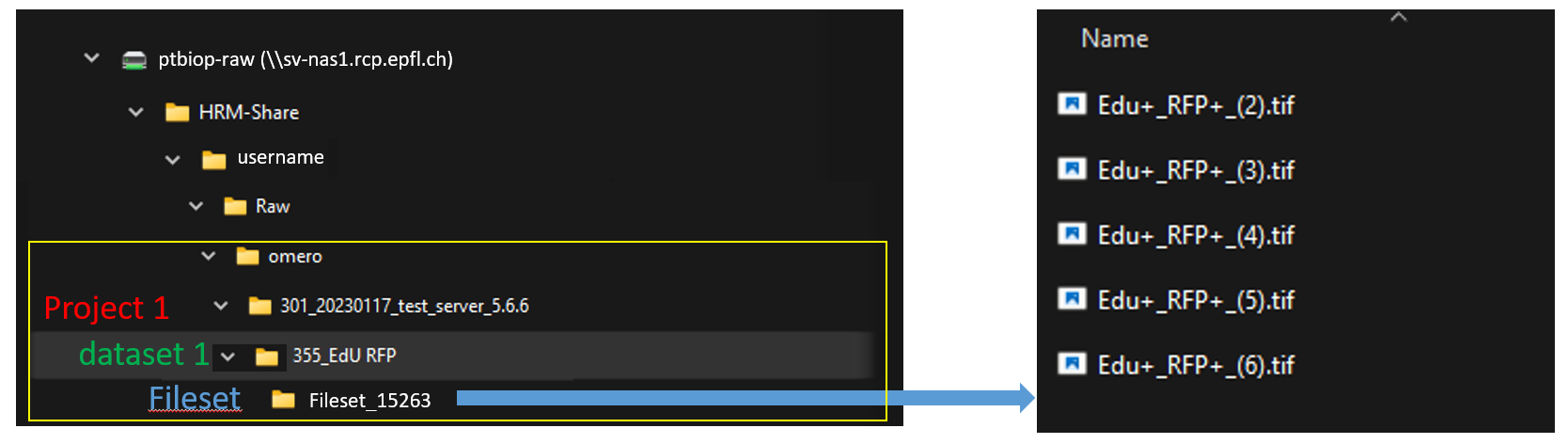
¶ Run HRM deconvolution algorithms
To use Huygens Remote Manager, follow the instructions from our Wiki page
¶ Retrieve images from HRM
- Check if you have some images under
HRM-Share -> your_folder -> Deconvolved -> omero
All images under this folder will be imported on OMERO
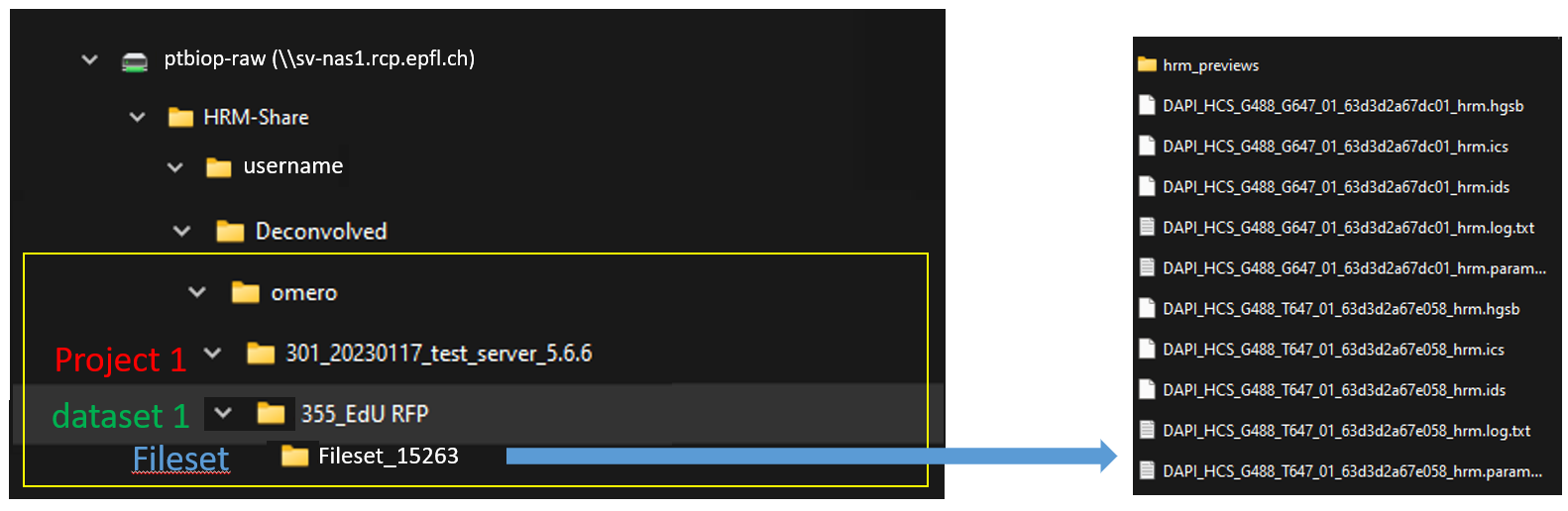
- Click on the general gears
- Click on the folder
HRM - Select
Retrieve images from HRM...script
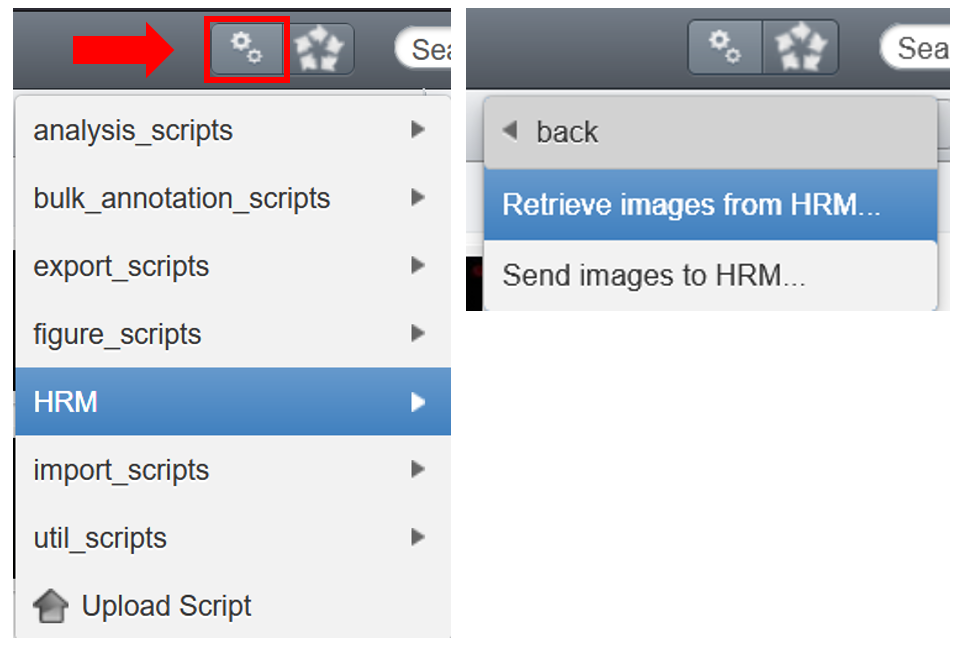
- A popup appears.
OMERO serverandportfields are already field and SHOULD NOT be modified- You can choose either if you want to delete raw images or deconvolved images or both, on HRM-Share, when everything was uploaded on OMERO.
- Click on
Run Script
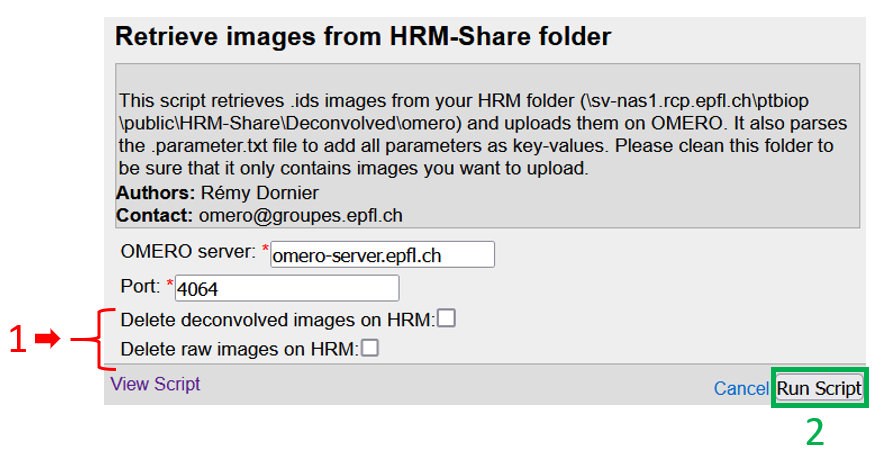
- Wait until the end of the script
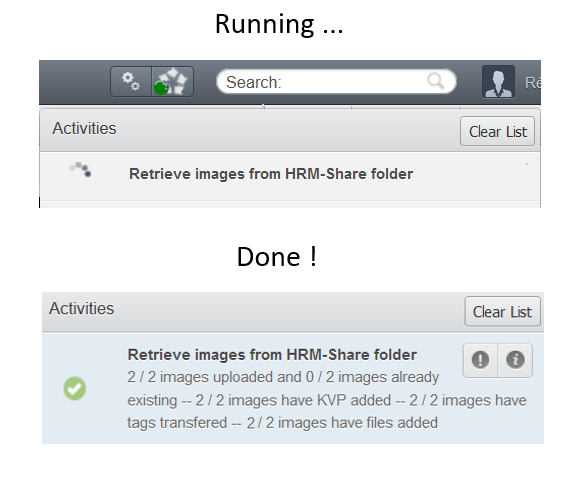
- Images are uploaded in the dataset mentionned in the folder's name
- Tags from the raw images are transferred to the deconvolved images
rawtag is added to the raw image anddeconvoledtag is added the deconvolved image.hrmtag is added to both raw and deconvolved images.- All image and restoration parameters are uploaded as key-value pairs and the log file is attached to the deconvolved image.
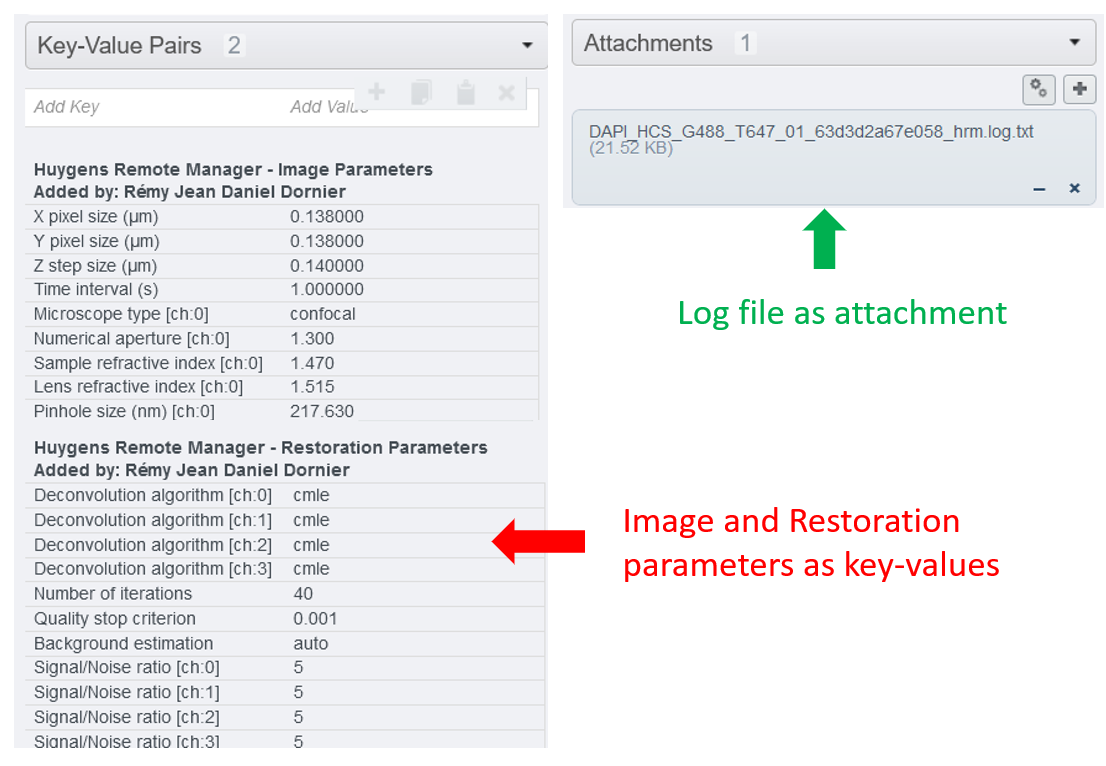
¶ Interact with OMERO from HRM
Huygens Remote Manager (HRM) web interface has a built-in plugin to interact with OMERO, called HRM-OMERO ; no installation is required. It has been developped by the HRM team.
Be careful : The first OMERO-HRM tool, presented under Interact with HRM from OMERO, is not compatible with the one presented here.
To use Huygens Remote Manager, follow the instructions from our HRM Wiki page
¶ Import an OMERO image inside HRM
- On HRM, click on
Raw images
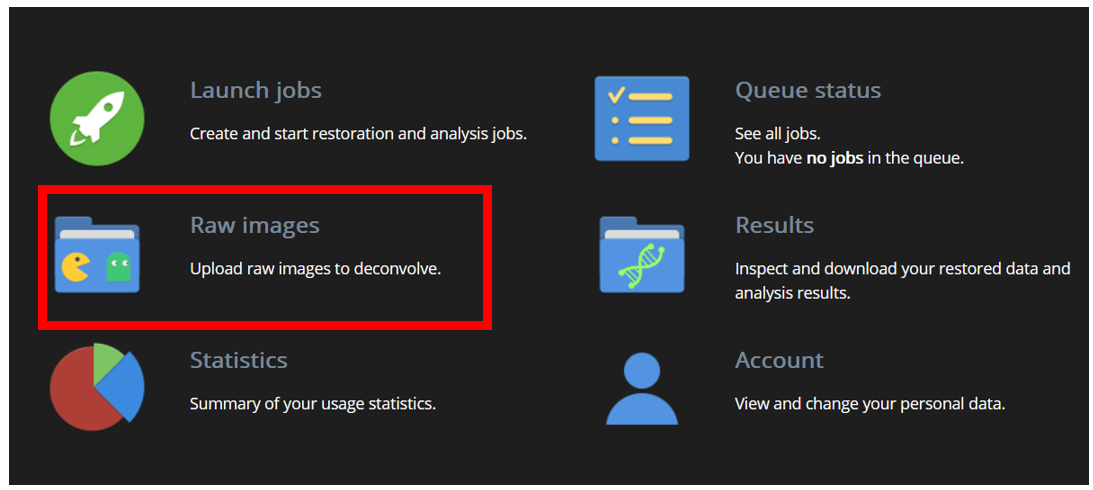
- Click on the OMERO logo at the bottom of the window. Enter your gaspar credentials.
- Then, select one or more images from the OMERO tree
- Click on the importing arrow
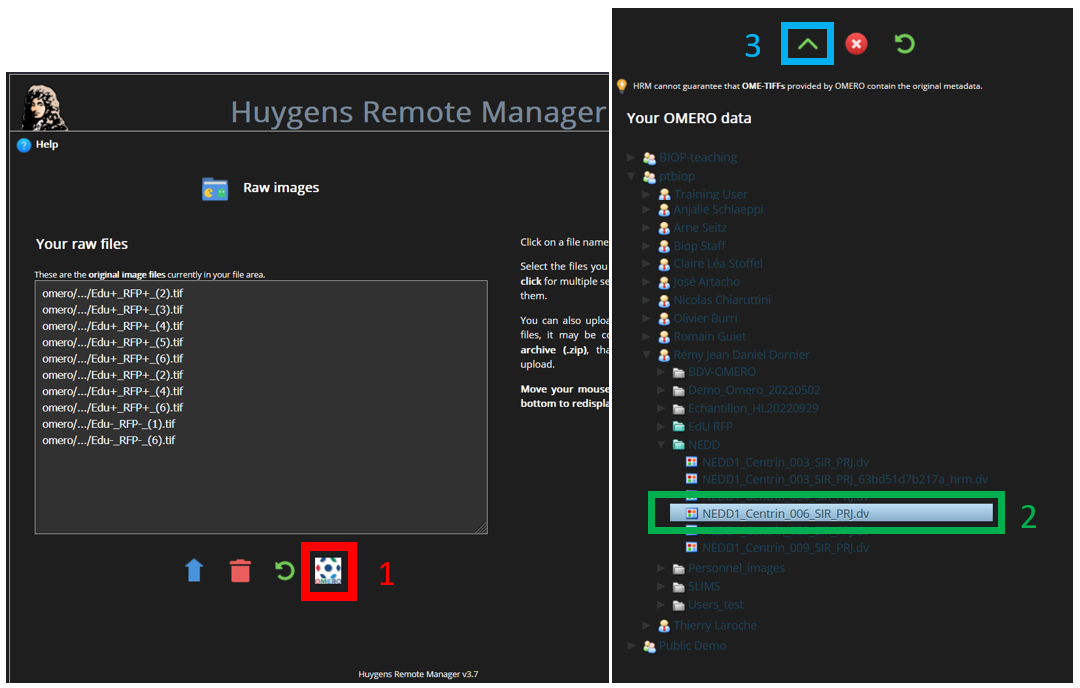
- The HRM tab freezes with a popup message that will disappear when the import is completed.
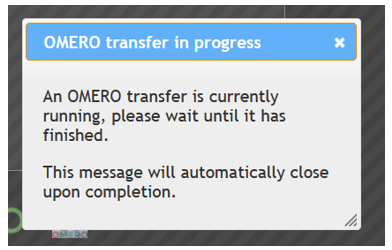
Using this tool, images are imported in the Raw folder directly, without any other hierarchy
It may happen that an error message appears, without any consequence on the workflow (as far as we test)
¶ Uploading results to OMERO
- On HRM, click on
Results
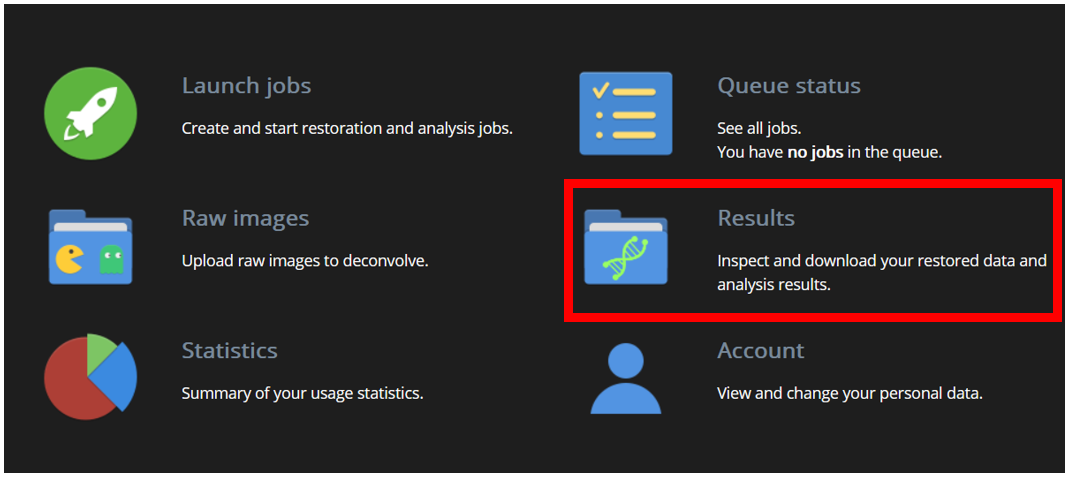
- Click on the OMERO logo at the bottom of the window.
- Then, select one or more images from the result files
- Select the dataset where you want to upload your images
- Click on the uploading arrow
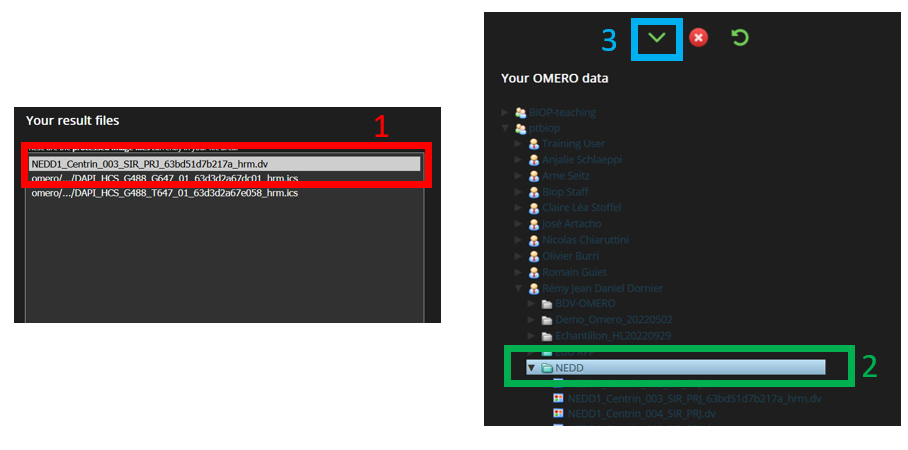
- The HRM tab freezes with a popup message that will disappear when the upload is completed.
It may taken few minutes to upload
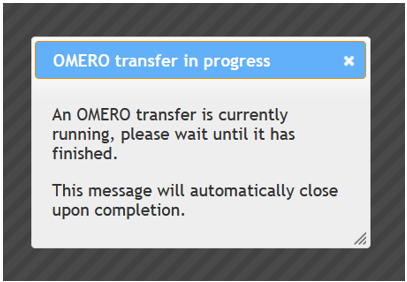
- On OMERO, all image and restoration parameters are uploaded as key-value pairs but NOT the log file.